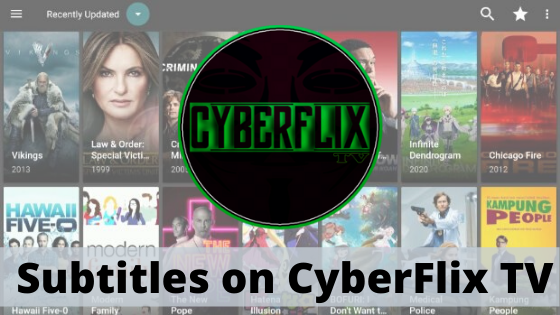Like most of the streaming apps, CyberFlix TV also supports subtitles that make the people, who use this app, more exciting and special. Even though it is the inbuilt feature of this app, sometimes this feature does not work properly due to one or another reason.
These days, when you hear about a new streaming app every now and then, subtitles are not just a concept that was restricted to a particular movie or TV show. In such a case, CyberFlix TV is a great app that comes with great features that ensure to give a wonderful experience to its users.
Now, when it comes to adding subtitles on this app, they get added automatically when the ‘Play with Subtitles’ option is clicked by the user. But, there is a time when either these subtitles are not available or they are out of sync. You will experience an annoying video in which the voice and subtitle text will not match and irritates you when you are unable to understand what is going in the video.
Moreover, the CyberFlix TV app supports subtitles with multiple languages. It means you can get the subtitles in your desired language. For those who are not native English speakers or want to add subtitles in their local language, they have the freedom to add external subtitles on this app.
No matter what your needs are, but in both cases, you require adding external subtitles on CyberFlix TV. This can be done using an external media player, such as VLC or MX Player.
CyberFlix TV has its own video player, so it is recommended that you use its player. But, this video player has basic features that sometimes are unable to meet your needs. When we compare it with the external player, such as MX Player or VLC, they offer additional features that you can never find in the built-in player of CyberFlix TV. It means if you want to experience better streaming online, the best idea is to use MX Player or VLC.
Read: What makes TVTap app different?
Here, you will get to know about how to add subtitles using MX Player.
- First of all, play the movie or TV show for which you want to add subtitles.
- Now, you need to click on the option 3 dot menu which is available on the top right corner of the screen.
- Go to Subtitle, here, you will see two options – Open and Online Subtitles.
- If you have downloaded a subtitle file on your device, simply click on Open option and fetch that file. You must know that subtitles can easily be downloaded from the web.
- If you have no downloaded subtitle file, click on the option Online Subtitles and then select the Search.
- With this, MX Player will get subtitles from the web; else you can enter some text that will help in fetching subtitles.
- Once it is done, you can watch your desired content in your preferred language.
- If you find that subtitle is out of sync, simply resolve this issue using MX Player.
With these steps, you can easily get the subtitles on CyberFlix TV using an external media player and make the streaming app experience even better.